

| Requirements Management Interface |   |
Overview of the Process
This diagram depicts how the Requirements Management Interface associates objects with DOORS requirements.
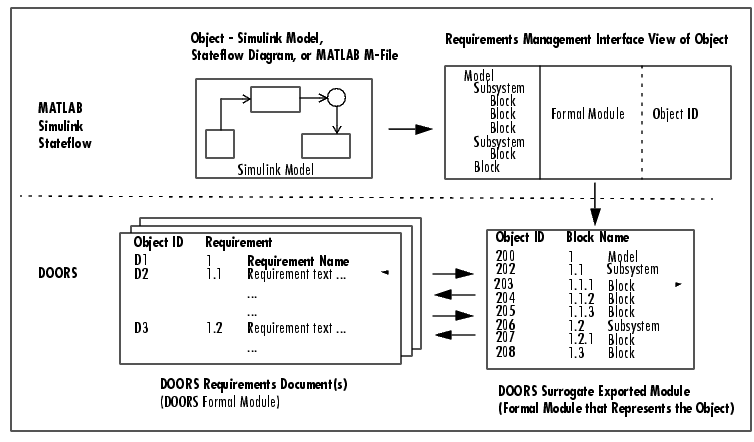
Figure 2-1: How the Requirements Management Interface and DOORS Work Together
Summary of Steps to Use the Requirements Management Interface
| Step |
Description |
| Start the Requirements Management Interface - see Startup. |
|
| In the Requirements Management Interface Navigator, open an object (Simulink model, Stateflow diagram, or MATLAB M-file) - see Opening an Object in the Navigator. |
|
| In the Navigator, synchronize the object with DOORS. Synchronizing causes DOORS to create an exported formal module for that project. This surrogate exported module provides the mapping from DOORS to the Navigator. See Synchronizing the Navigator with DOORS. |
|
| Create links between the surrogate exported module and other formal modules in DOORS. See Linking an Object to a DOORS Requirement. |
|
For an object that has associated DOORS requirements, you can use the Navigator to:
|
|
| In DOORS, you can go from DOORS to an object - see Going from DOORS to an Object. |
|
| From DOORS, you can run a script in MATLAB - see Running a Script from DOORS. |
 | Highlighting Subsystems and Blocks That Have Requirements | Startup |  |