

| Requirements Management Interface |   |
Changing the View in the Navigator
In the Navigator, you can change the view to:
Make Panes Wider or Narrower
Drag the separator bar between the left and right panes in the Navigator to make one of the panes wider and the other pane narrower.
You can make the overall window larger or smaller by dragging any edge of the window.
Show or Hide Lower Levels in the Tree
 to expand a node in the tree, which shows lower levels.
to expand a node in the tree, which shows lower levels. to collapse a node in the tree, which hides the lower levels.
to collapse a node in the tree, which hides the lower levels.Show Only the Highest Level in the Tree
From the View menu, select Refresh. This collapses the tree so that only the highest level nodes are shown.
Show Only Nodes That Have Requirements
From the View menu, select Show Requirement Nodes or click the  button.
button.
Only nodes that have requirements associated with them are shown. Other nodes are hidden. When a node is highlighted, the full path of the node is shown in the righthand pane. The Filter display indicates Requirements Only.
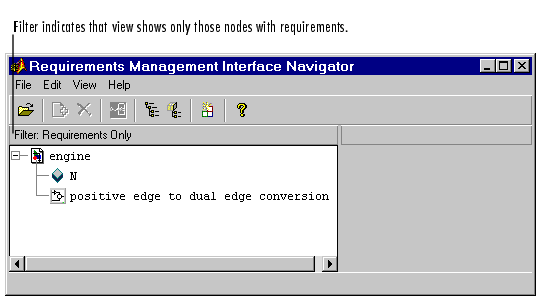
Figure 2-14: Navigator with Requirements Only Filter
When the Filter is Requirements Only, to see all nodes, select Show All Nodes from the View menu, or click the  button. The Filter display then indicates None, meaning that there is no filter applied to the requirements listing and all requirements are included.
button. The Filter display then indicates None, meaning that there is no filter applied to the requirements listing and all requirements are included.
 | Stateflow Charts and MATLAB M-Files with Requirements | Going from the Navigator to DOORS |  |