

| Stateflow |   |
Creating a Chart
To create a new model with an empty chart, enter sfnew or stateflow at the
MATLAB command prompt. The first command creates a new model.
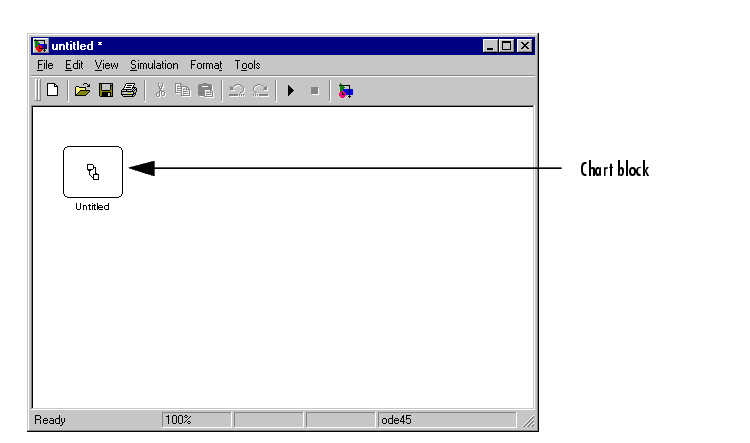
The second command also displays the Stateflow block library in case you
want to create multiple charts in your model.
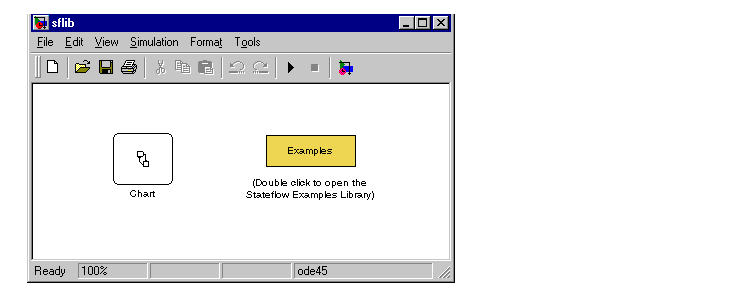
For information on creating your own chart libraries, see "Creating Chart Libraries" on page 3-54.
Stateflow opens the empty chart in a Stateflow editor window.
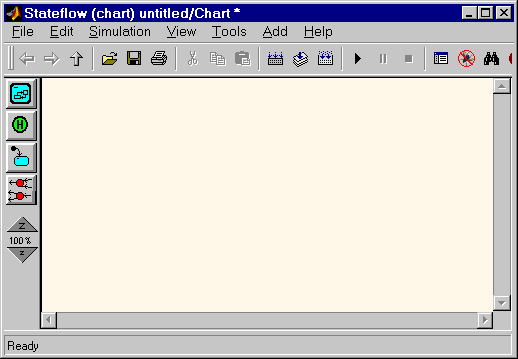
See Using the Stateflow Editor for more information.
See Chapter 4, Defining Events and Data and Chapter 5, "Defining Stateflow Interfaces for more information.
 | Running the Model | Using the Stateflow Editor |  |