| Development Environment |
  |
Searching Documentation
To look for a specific phrase in the documentation, use the Search tab in the Help Navigator pane.
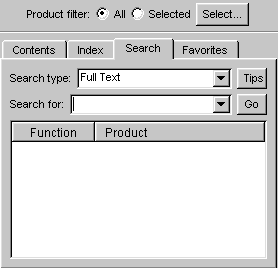
- Set the Product filter to All or Selected.
- Click the Search tab.
- Select a Search type:
- Full Text searches through all the text in the documentation.
- Document Titles searches through the headings in the documentation.
- Function Name searches through the function reference pages. This is the equivalent of the
doc function.
- Online Knowledge Base connects to the MATLAB Web site and searches through the Technical Support information.
- Type the word or words you want to look for in the Search for field, and click Go (or press Enter or Return).
The documents containing the search term are listed, grouped by product. The number of pages containing the search term is displayed in the status bar. For each result, the Title and Section of the document containing the search phrase are displayed. You might have to make the Help Navigator pane wider to see the Section name.
- Select an entry from the list of results.
The page containing the search term appears in the display pane and the first occurrence of the first word in the search term is highlighted in the page. For example, if the search term is font preferences, the first occurrence of font in the page is highlighted. To see additional occurrences, use the Find in page field.
- To see more matching search results, scroll through the list.
Tips for Using Search
If you aren't satisfied with the search results, try the following suggestions.
- Search for more occurrences of the term or other terms on the displayed page using the Find in page field.
- Scroll through the list of results. Results are grouped by product, with a labeled banner separating each group.
- Make the Help Navigator pane wider so you can see the second column, which displays the documentation section that the result appears in.
- Try the Index. For operators and special characters, you must use the Index, because Search won't find them. Index results might return fewer but more relevant entries because the specified term is a keyword, whereas search results include pages with any mention of the specified term.
- Change the Search type. For example, use the Function name search type to go to the reference page for a function.
- To narrow a search, type more than one word in the Search for field. For example, type
font preferences. The search performs a Boolean AND between the search words. In the example font preferences, it finds all pages that have both the word font and the word preferences, although the page may not necessarily have the exact term "font preferences". At the top of the results list are any pages that contain both words in the page title.
- To get more search results, try variations of the search word(s) since the search looks for an exact match. For example, search for
preferences. If you don't find what you want, try preference.
- If the Product filter is set to Selected, change it to All to see more results. If it's set to All, change it to Selected to see fewer results.
 | Finding Documentation Using the Index | | Bookmarking Favorite Pages |  |





