| Development Environment |
  |
Finding Documentation Using the Index
To find specific index entries (selected keywords) in the MathWorks documentation for your products, use the Index tab in the Help Navigator pane.
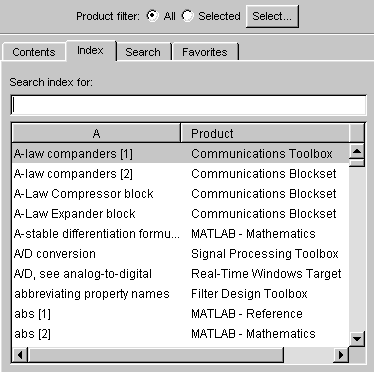
- Set the Product filter to All or Selected.
- Click the Index tab.
- Type a word or words in the Search index for field. As you type, the index displays matching entries and their subentries (indented). It might take a few moments for the display to appear.
The product and title of the document that includes the matching index entry are listed next to the index entry, which is useful when there are multiple matching index entries. You might have to make the Help Navigator pane wider to see the product and document.
- Select the index entry from the list to display that page.
The page appears in the display pane, scrolled to the location where the index entry appears.
- To see more matching entries, scroll through the results.
Tips for Using the Index. If you're not satisfied with the resulting index entries, try one of the following:
- Make the Help Navigator pane wider to see the name of the product and document to which the index entry pertains.
- Search for the term in the displayed page using the Find in page field.
- Type a different term or reverse the order of the words you type. For example, if you're looking for
writing M-files, instead type M-files and look for the subentry creating.
- If the Product filter is set to Selected, change it to All to see more results. If it's set to All, change it to Selected to see fewer results.
- Try the Search tab - for instructions, see Searching Documentation.
 | Viewing the Contents Listing in the Help Browser | | Searching Documentation |  |





