

| Wavelet Toolbox |   |
One-Dimensional Analysis Using the Graphical Interface
In this section, we explore the same electrical consumption signal as in the previous section, but we use the graphical interface tools to analyze the signal.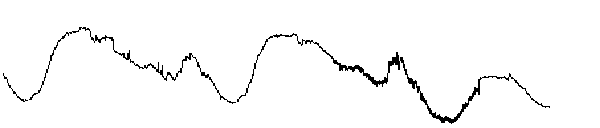
Starting the 1-D Wavelet Analysis Tool.
leleccum.mat, which should reside in the MATLAB directory toolbox/wavelet/wavedemo. Click the OK button.
The electrical consumption signal is loaded into the Wavelet 1-D tool.
Performing a Single-Level Wavelet Decomposition of a Signal.
To start our analysis, let's perform a single-level decomposition using the db1 wavelet, just as we did using the command line functions in One-Dimensional Analysis Using the Command Line.
db1 wavelet and single-level decomposition.
Zooming in On Relevant Detail.
One advantage of using the graphical interface tools is that you can zoom in easily on any part of the signal and examine it in greater detail.
The Wavelet 1-D tool zooms all the displayed signals.
The other zoom controls do more or less what you'd expect them to. The
X- button, for example, zooms out horizontally. The history function keeps
track of all your views of the signal. Return to a previous zoom level by
clicking the left arrow button.
Performing a Multilevel Decomposition of a Signal.
Again, we'll use the graphical tools to emulate what we did in the previous section using command line functions. To perform a level 3 decomposition of the signal using the db1 wavelet:
Selecting Different Views of the Decomposition.
The Display mode menu (middle right) lets you choose different views of the wavelet decomposition.
The default display mode is called "Full Decomposition Mode." Other alternatives include:
You can change the default display mode on a per-session basis. Select the desired mode from the Options  Default Display Mode submenu.
Default Display Mode submenu.
| Note The Compression and De-noising windows opened from the Wavelet 1-D tool will inherit the current coefficient visualization attribute (stems or colored blocks). |
Depending on which display mode you select, you may have access to additional display options through the More Display Options button.
These options include the ability to suppress the display of various components, and to choose whether or not to display the original signal along with the details and approximations.
The graphical interface tools feature a de-noising option with a predefined thresholding strategy. This makes it very easy to remove noise from a signal.
The Wavelet 1-D De-noising window appears.
While a number of options are available for fine-tuning the de-noising algorithm, we'll accept the defaults of soft fixed form thresholding and unscaled white noise.
The de-noised signal appears superimposed on the original. The tool also plots the wavelet coefficients of both signals.
Zoom in on the plot of the original and de-noised signals for a closer look.
The De-noise window magnifies your view. By default, the original signal is shown in red, and the de-noised signal in yellow.
You cannot have the De-noise and Compression windows open simultaneously, so close the Wavelet 1-D De-noising window to continue. When the Update Synthesized Signal dialog box appears, click No. If you click Yes, the Synthesized Signal is then available in the Wavelet 1-D main window.
The graphical tools make it easy to refine an analysis any time you want to. Up to now, we've looked at a level 3 analysis using db1. Let's refine our analysis of the electrical consumption signal using the db3 wavelet at level 5.
db3 from the Wavelet menu. Click the Analyze button.
The graphical interface tools feature a compression option with automatic or manual thresholding.
The Compression window appears.
While you always have the option of choosing by level thresholding, here we'll take advantage of the global thresholding feature for quick and easy compression.
After a pause for computation, the electrical consumption signal is redisplayed in red with the compressed version superimposed in yellow. Below, we've zoomed in to get a closer look at the noisy part of the signal.
You can see that the compression process removed most of the noise, but preserved 99.74% of the energy of the signal. The automatic thresholding was very efficient, zeroing out all but 3.2% of the wavelet coefficients.
Displayed statistics include measures of tendency (mean, mode, median) and dispersion (range, standard deviation). In addition, the tool provides frequency-distribution diagrams (histograms and cumulative histograms), as well as time-series diagrams: autocorrelation function and spectrum. The same feature exists for the Wavelet 1-D De-noising tool.
You can view a variety of statistics about your signal and its components.
Displayed statistics include measures of tendency (mean, mode, median) and dispersion (range, standard deviation).
In addition, the tool provides frequency-distribution diagrams (histograms and cumulative histograms). You can plot these histograms separately using the Histograms button from the Wavelets 1-D window.
 | One-Dimensional Analysis Using the Command Line | Importing and Exporting Information from the Graphical Interface |  |