

| Database Toolbox |   |
Relational Display of Data
The query results appear in a figure window.
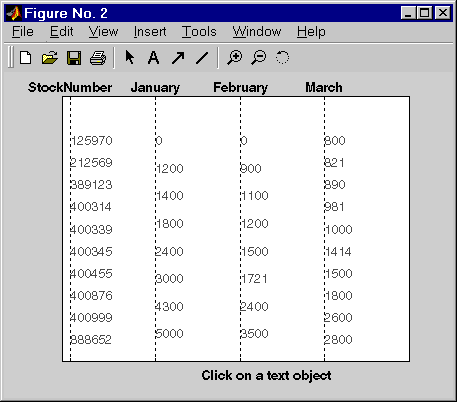
The display shows only the unique values for each field. For example, there are 10 entries in the StockNumber field, 8 entries in the January and February fields, and 10 entries in the March field, corresponding to the number of unique values in those fields. Therefore, do not read each row of the table as a single record.
The data associated with the selected value is shown in bold and connected via a dotted line. For example, sales for item 400876 are 3000 in January, 2400 in February, and 1500 in March.
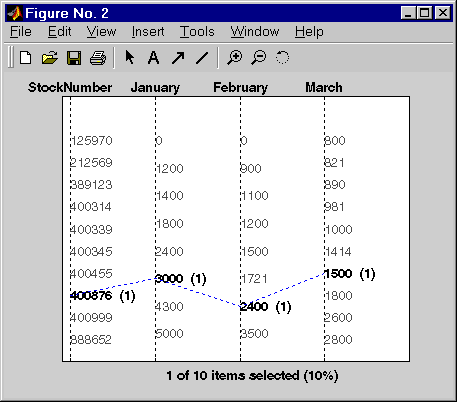
As another example, click 3000 in the January field. There are three different items with sales of 3000 units in January, 400314, 400876, and 400999.
 | Viewing Query Results | Chart Display of Results |  |