

| Database Toolbox |   |
Use the Order by function to specify the order in which results are sorted.
After selecting Fields in the Visual Query Builder dialog box, click Order by in Advanced query options. The Order By Clauses dialog box appears.
Order By Clauses Dialog Box
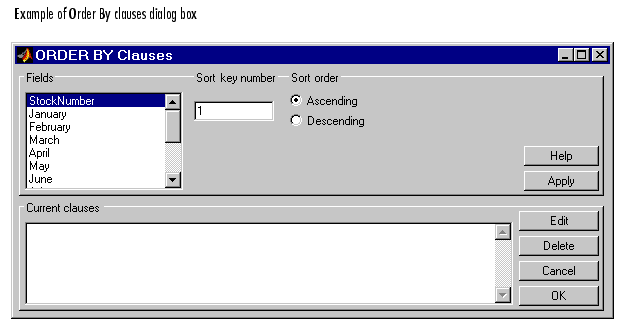
1.The clause appears in the Current clauses area.
To specify additional fields for sorting, repeat steps 1 through 4. For the Sort key number, type an integer; this specifies that the field will be sorted first, second, etc. If you do not specify the Sort key number, it will have the highest number when added to the Current clauses area. Clauses appear in ascending order by sort key number.
To remove a clause, select the clause and then click Delete. Use Ctrl-click or Shift-click to select multiple clauses to delete.
Changes automatically update the Sort key number of the other clauses.
The Order By Clauses dialog box closes. The SQL statement in the Visual Query Builder dialog box reflects the order-by clause.
Example Using Order By Clauses
This example retrieves sales volumes for January and February by stock number, and sorts the results first in increasing order for January sales, and then in decreasing order for February sales.
stockNumber, January, and February from the salesVolume table.January, specify the Sort key number to be 1 and for the Sort order, select Ascending; then click Apply. For February, specify the Sort key number to be 2 and for the Sort order, select Descending; then click Apply (shown below).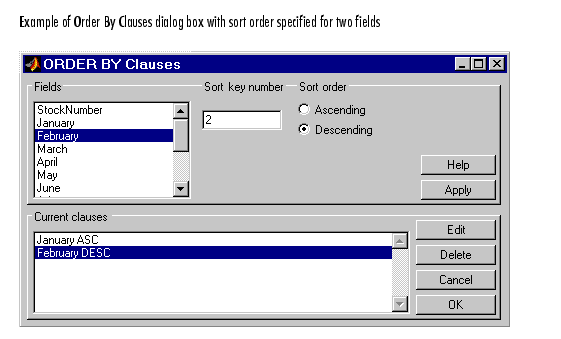
The Order By Clauses dialog box closes. The SQL statement in the Visual Query Builder dialog box reflects the order-by clause conditions you specified.
1. Where the values in column two are the same (3000), the values in column three (February sales) are in descending order (2400, 2400, and 1500) because the Sort key number specified for February was 2, and the Sort order was Descending.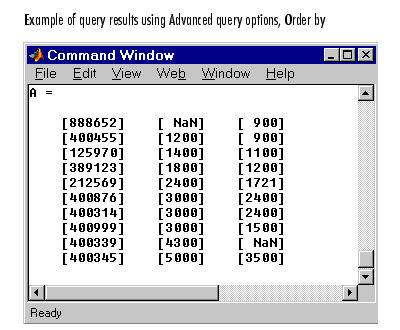
 | Having | SQL Statement |  |