

| Development Environment |   |
Grouping (Tabbing) Windows Together
You can group windows so that they occupy the same space in the MATLAB desktop, with access to the individual windows via tabs. These are the main features in working with tabbed windows:
Grouping Windows. To group (also called "to tab") windows together:
The outline of the window you're dragging overlays the target window, and the bottom of the outline includes a tab. In the following example, the Command History window is originally to the left of the Command Window and its title bar is being dragged on top of the title bar of the Command Window.
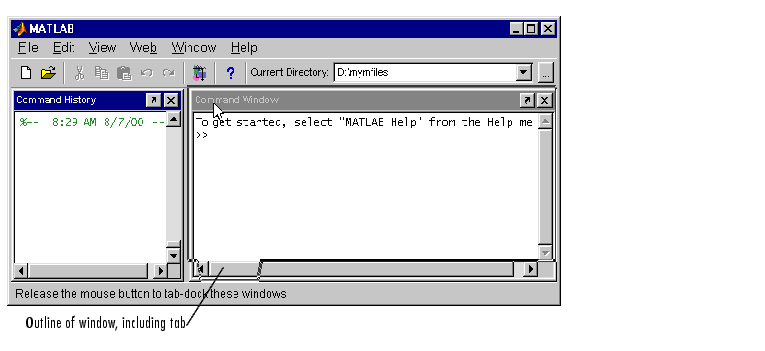
Both windows occupy the same space and labeled tabs appear at the bottom of that space. In the following example, the Command History and Command Window are tabbed together, with the Command History tab currently selected.
Viewing Tabbed Windows. To view a tabbed window, click the window's tab. The window moves to the foreground and becomes the currently active window. If there are more tabs in a window than are currently visible, use the arrows to the left of the tabs to see additional tabs.
Moving Tabbed Windows. To move a tabbed window to another location, drag the title bar or the tab to the new location. You can move it inside or outside of the MATLAB desktop.
Closing Tabbed Windows. When you click the close box  for a window that is part of a group of windows tabbed together, that window closes. You cannot close all of the tabbed windows at one time; instead close each window individually.
for a window that is part of a group of windows tabbed together, that window closes. You cannot close all of the tabbed windows at one time; instead close each window individually.
 | Moving Windows Into the MATLAB Desktop | Using Predefined Desktop Configurations |  |