

| Stateflow |   |
Using the State Properties Dialog Box
The State Properties dialog box lets you view and change a state's properties. To display the dialog for a particular state, choose Properties from the state's shortcut menu or click on the state's entry in the Explorer content pane. Stateflow displays the State Properties dialog box.
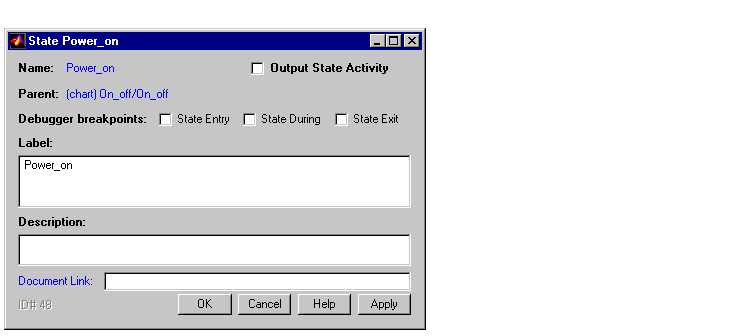
The dialog includes the following fields.
| Field |
Description |
| Name |
Stateflow diagram name; read-only; click on this hypertext link to bring the state to the foreground. |
| Output State Activity |
Check this box to cause Stateflow to output the activity status of this state to Simulink via a data output port on the chart block containing the state. See Outputting State Activity to Simulink for more information. |
| Parent |
Parent of this state; a / character indicates the Stateflow diagram is the parent; read-only; click on this hypertext link to bring the parent to the foreground. |
| Debugger breakpoints |
Click on the check boxes to set debugging breakpoints on state entry, during, or exit actions. See Chapter 10, Debugging for more information. |
| Label |
The state's label. See the section titled Labeling States for more information. |
| Description |
Textual description/comment. |
| Document Link |
Enter a URL address or a general MATLAB command. Examples are: www.mathworks.com, mailto:email_address, edit /spec/data/speed.txt. |
Click on the dialog Apply button to save the changes. Click on the Revert button to cancel any changes and return to the previous settings. Click on the Close button to save the changes and close the dialog box. Click on the Help button to display the Stateflow online help in an HTML browser window.
 | Labeling States | Naming States |  |