| Requirements Management Interface |
  |
How to Synchronize
- From the File menu in the Navigator, select Synchronize. Note that an hourglass does not appear during synchronization; however, you must wait for a confirmation dialog box to appear.
- Once the confirmation dialog box appears stating the number of items synchronized, click OK to continue.
Synchronizing opens the DOORS surrogate exported module for that object, creating it if one does not already exist. The name of the surrogate exported module is the same as the object name. This example shows the surrogate exported module created for the Simulink engine model.
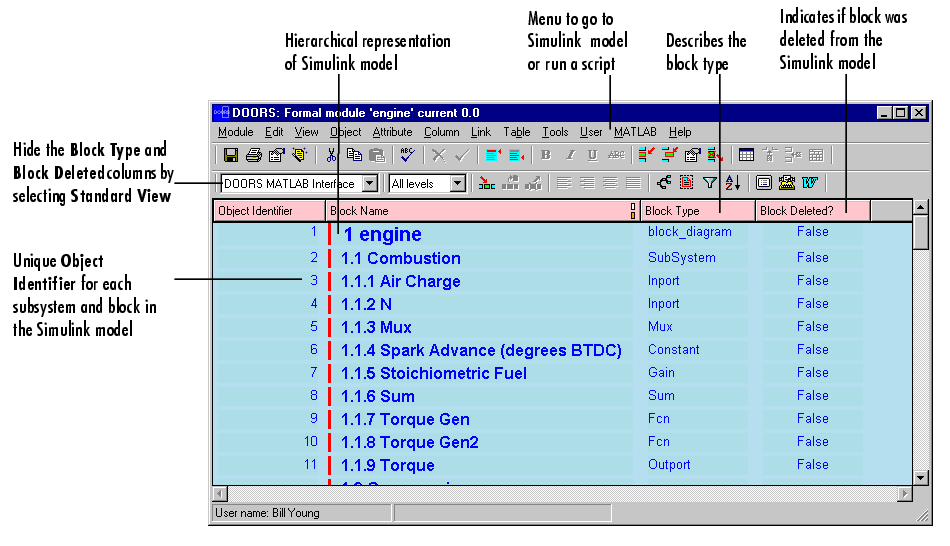
Figure 2-6: DOORS Surrogate Exported Module for Simulink engine Model
Note that:
- Each subsystem and block in the Simulink
engine model has a unique Object Identifier. For example, the identifier for Air Charge is 3.
- Each DOORS object has a hierarchical number associated with it, (shown in the Block Name column), which represents its relationship to other objects in the
engine model. For example, 1.1.1 Air Charge, is a block in the 1.1 Combustion subsystem.
- For each DOORS object, there is a Block Type description.
- If a block has been deleted from a Simulink model or a state has been deleted from a Stateflow diagram,
True appears in the Block Deleted column. Deleted items do not appear in the Navigator.
- You can hide the Block Type and Block Deleted columns by changing the view in the toolbar from DOORS MATLAB Interface to Standard View.
- You can add a column to the DOORS surrogate exported module that displays the path for each object.
- Select New from the Column menu, or click the
 button on the
DOORS toolbar.
button on the
DOORS toolbar.
Figure 2-7: New Column Dialog Box in DOORS
- Select Block Name for the Display Attribute.
- Click Insert.
The Block Name column is added to the DOORS surrogate exported module and the complete path within the model for each object is shown in that column.
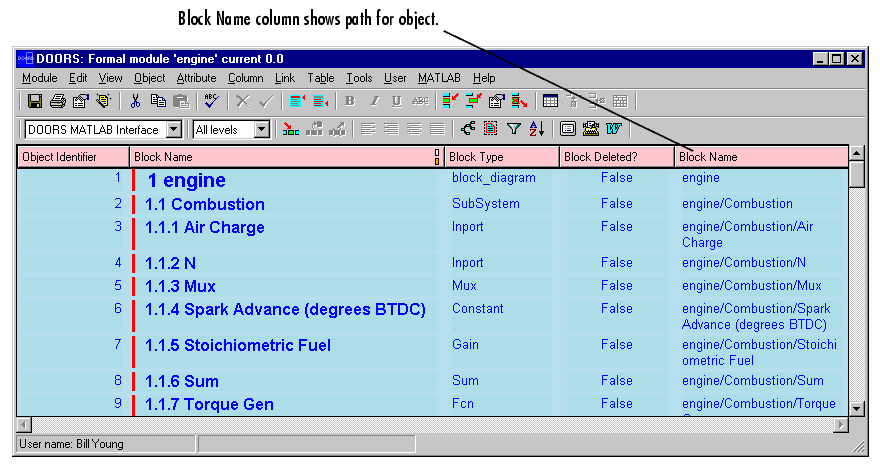
Figure 2-8: DOORS Surrogate Exported Module Showing Pathname for Objects
- Before you close the DOORS project, save the surrogate exported module in DOORS.
 | Synchronizing the Navigator with DOORS | | Checking Synchronization |  |




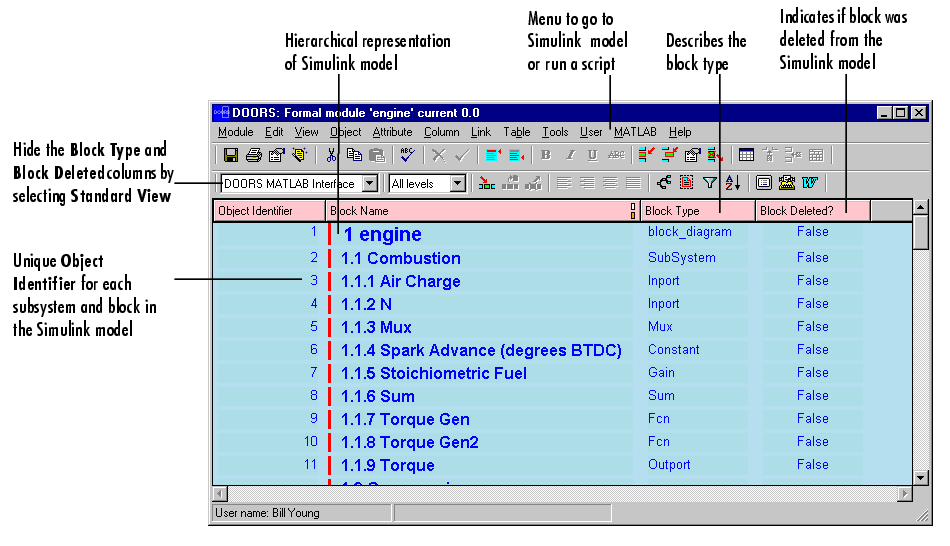
 button on the
DOORS toolbar.
button on the
DOORS toolbar.

