

| Fixed-Point Blockset |   |
Launch the Fixed-Point Blockset Interface tool
Syntax
fxptdlg('model')
Description
fxptdlg('model') launches the Fixed-Point Blockset Interface tool for the fixed-point MDL-file model. The interface provides convenient access to the global overrides and min/max logging settings, the logged min/max data, the automatic scaling script, and the plot interface tool. You can launch the Interface tool for as many different MDL-files as you want, and the tool controls only the specified model. You can also invoke the Interface tool from the Tools menu in the model window, or with the Fixed-Point GUI block, which is included with all blockset demos.
For each block in the model that logs data, the Interface tool displays the block names, the minimum simulation value, the maximum simulation value, the data type, and the scaling. Additionally, if a signal saturates or overflows, then a message is displayed for the associated block indicating how many times saturation or overflow occurred. You can display a block's dialog box by double-clicking on the appropriate entry.
Parameters and Dialog Box
All logs min/max data for all blocks, None doesn't log any min/max data, and Use block params logs min/max data for all blocks that have the Log minimums and maximums check box checked.Override log updates all logged values for each simulation run. Merge log keeps the highest and lowest logged values across multiple simulations.All overrides the output data type for all blocks, None doesn't override the output data type for any block, and Use block params overrides the output data type for blocks that have the Override data type(s) with doubles check box checked.The Fixed-Point Blockset Interface tool contains six buttons: Run, Stop, Autoscale, Plot, Help, and Close. The Run button runs the model and updates the display with the latest simulation information. The Stop button stops the simulation from running. The Autoscale button invokes the automatic scaling script autofixexp. The Plot button invokes the Plot System interface, which displays any To Workspace, Outport, or Scope blocks found in the model. The Help button displays the HTML-based help. The Close button closes the Interface tool.
The Plot System interface is shown below. It is displaying Scope block output from the fxpdemo_feedback demo. 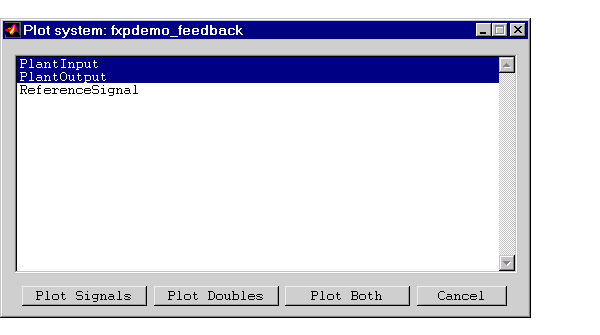
To plot the simulation results, select one or more variable names, and then select the appropriate plot button. You plot the raw signal data with the Plot Signals button. Raw signal data is generated when the global override switch is off. You plot doubles with the Plot Doubles button. Doubles are generated when the global override switch is on. You can plot both raw signal data and doubles with the Plot Both button. Note that the doubles override does not overwrite the raw data.
Example
To learn how to use the Fixed-Point Blockset Interface tool, refer to Simulation Results.
See Also
autofixexp, showfixptsimranges
 | fpupdate | sfix |  |