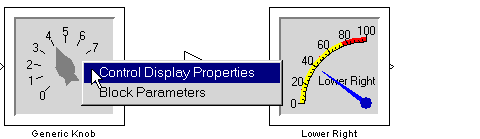| Dials & Gauges Blockset |
  |
Modifying Properties On ActiveX Controls
Selecting the Control Display Properties Option
You modify ActiveX control properties by first either double-clicking on the active area of the block that contains the control or by right-clicking on the active area of the block, and then selecting the Control Display Properties option.
This figure shows the context menu that appears when you right-click the Generic Knob control.
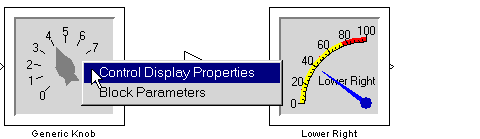
Setting Properties
After selecting the Control Display Properties option, the ActiveX Control Properties dialog box appears, displaying tabs that specify the characteristics of the ActiveX control.
ActiveX controls have many properties. Changing the appearance of an ActiveX control may require changing several properties and can be quite complex. Using ActiveX Control Blocks in a Model discusses how to make some common changes to ActiveX controls, such as changing the range of values displayed on an ActiveX control.
For information about specific properties, consult the control's help by double-clicking on the Help icon that appears in each ActiveX Control block library. Most libraries provide one Help icon, although some provide more icons when the ActiveX Control blocks contained in the library have significant differences. Once in the Help window, click on the Properties link to display information about ActiveX Control block properties.
 | Running the Simulation | | Saving the Model |  |