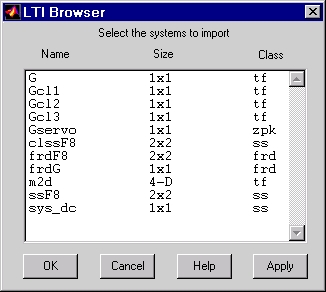
Importing and Exporting Models -- the LTI Viewer
To import models into the LTI Viewer, select Import under the Edit menu. This opens the LTI Browser, shown below.
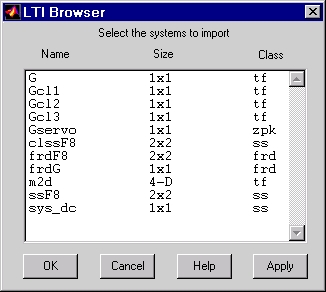
Use the LTI Browser to import LTI
models into or from the LTI Viewer workspace.
To import a model:
Alternatively, you can directly import a model into the LTI Viewer using the ltiview command, as in
ltiview({'step', 'bode'}, modelname)
See the ltiview function for more information.
The LTI Viewer Export window lists all the models with responses currently displayed in your LTI Viewer. You can export models back to the MATLAB workspace or to disk. In the latter case, the Control System Toolbox saves the files as MAT-files.
To export single or multiple models, follow the steps described in the importing models section above. If you choose Export to Disk, this window opens.
Choose a name for your model(s) and press
Save. Your models are stored in a MAT-file.