| Development Environment |
  |
Checking Files Out of the SCS
To check files out of the source control system using MATLAB, follow these steps:
- Open the M-file, Simulink file, or Stateflow file you want to check out.
The file opens and the title bar indicates it is read-only.
- From the MATLAB Editor, select File -> Source Control -> Check Out. You can also select this from the Simulink or Stateflow model or library windows.
The Check-Out dialog box opens.
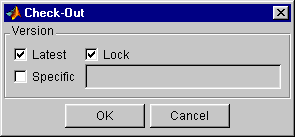
- To check out the version that was most recently checked in, select Latest. To check out a specific version of the file, select Specific and type the version number in the field
When you check out the latest version, you can use the Lock option. To prevent others from checking out the file while you have it checked out, select Lock. To check out a read-only version of the file, uncheck Lock.
- Click OK.
The file is checked out from the source control system and is available to you for editing.
If you use PVCS and get an error message 'DefaultConfigFile' not defined, you did not define the project file. For instructions, see Specifying the Project Configuration File - For PVCS Only.
 | Function Alternative for Checking In Files | | Function Alternative for Checking Out Files |  |





