

| Development Environment |   |
Using the Import Wizard with Binary Data Files
To import text data using the Import Wizard, perform these steps:
uiimport function to start the Import Wizard.To use the Import Wizard to import data from the clipboard, select the Paste Special option on the MATLAB Edit menu. You can also right-click in the MATLAB command window and choose Paste Special from the context menu. Skip to step 3 to continue importing from the clipboard.
Viewing the Variables
When the Import Wizard opens a binary data file, it attempts to process the data in the file, creating variables from the data it finds in the file.
For example, if you use the Import Wizard to import this sample MAT-file, my_data.mat,
A = 1 2 3 4 5 6 7 8 9 10 B = a test string
it creates two variables, listed in the Preview pane. You can select the variables you want to import by clicking in the check box next to its name. All variables are preselected by default.
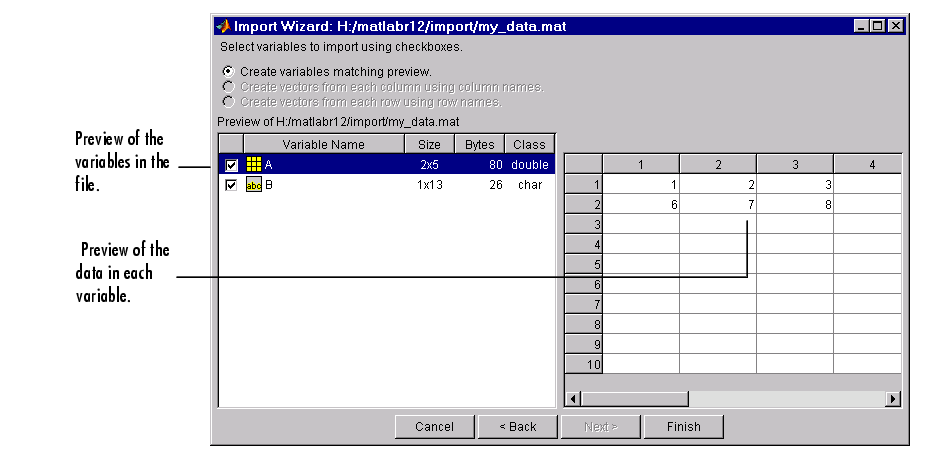
For other binary data types, such as images and sound files, the Import Wizard displays information about the data in the left pane and provides a Preview button in the right pane of the dialog box. Click the preview button to view (or listen to) the data.
For example, when used to import a movie in Audio Video Interleaved (AVI) format, the Import Wizard displays this dialog box.
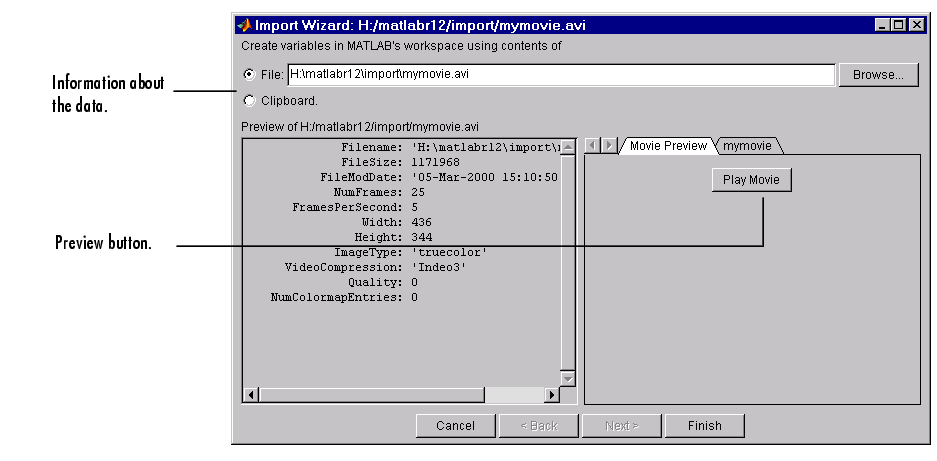 .
.
 | Importing Binary Data | Using Import Functions with Binary Data |  |