

| Development Environment |   |
Display Preferences for the Editor/Debugger
Use Display preferences to specify how the Editor/Debugger window should look.
Opening files in editor
This preference controls how files are arranged when you open them in the Editor/Debugger. When you change this preference, it applies to files you open after making the change. Currently opened files are not rearranged to match the preference.
Check Single window contains all files (tabbed style) to have a single Editor/Debugger window for all open files, as shown in the following illustration. Click the tab for a file to make it the current file.
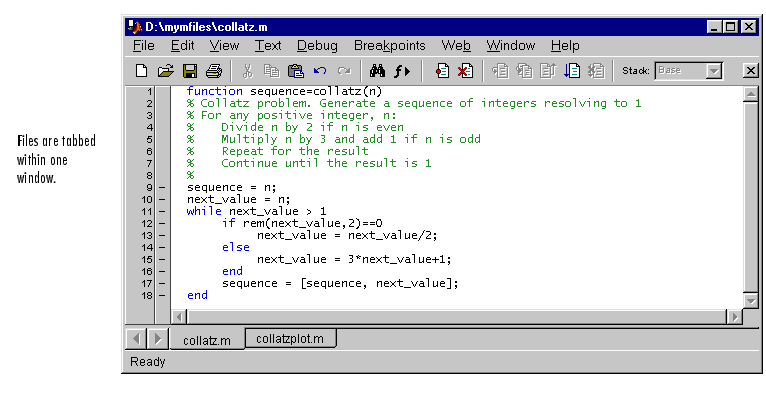
Check Each file is displayed in its own window to have a separate Editor/Debugger window for each open file, as shown in the following illustration.
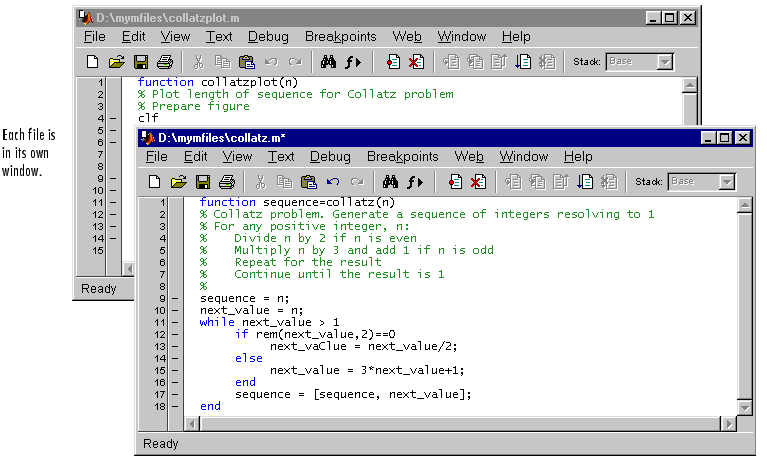
Display
Use display options to specify what is shown and what is hidden in the Editor/Debugger.
Show toolbar. Check this item to display the toolbar. Uncheck it to hide the toolbar.
Show line numbers. Check this item to show line numbers. They appear along the left side of the window. When you uncheck this item, line numbers aren't shown.
Enable datatips in edit mode. Check this item to see datatips while in edit mode. Datatips are always enabled in debug mode.
 | Font & Colors Preferences for the Editor/Debugger | Keyboard and Indenting Preferences for the Editor/Debugger |  |