

| Development Environment |   |
MATLAB's Launch Pad provides easy access to tools, demos, and documentation for all of your MathWorks products. To open it, select Launch Pad from the View menu in the MATLAB desktop. All the products installed on your system are listed.
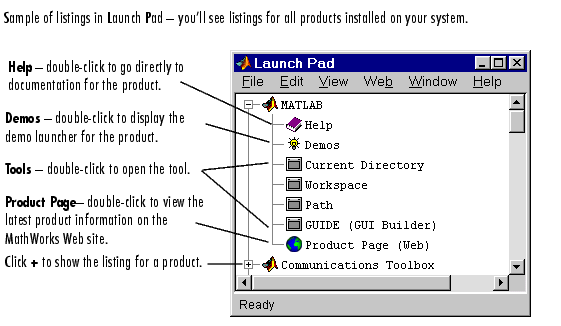
To display the listings for a product, click the + to the left of the product. To collapse the listings, click the - to the left of the product.
To open one of the listings, double-click it, or right-click and select Open from the context menu. The action depends on the listing you selected, as described in the following table.
| Icon |
Description of Action When Opened |
 |
Documentation roadmap page for that product opens in the Help browser. |
 |
Demo launcher opens, with the demo for that product selected. |
 |
Selected tool opens. |
 |
Product Page, which contains the latest product information on the MathWorks Web site, opens in your Web browser. |
You can add your own entries to the Launch Pad by creating an info.xml file. Select one of the existing entries in the Launch Pad, right-click, and select Edit Source from the context menu. The info.xml file for that product appears, with the line for the tool selected. Create a similar info.xml file for your own application and put it in a folder that is on the search path. Right-click in the Launch Pad and select Refresh from the context menu to update the Launch Pad so it includes your entries.
 | Desktop Tools | Configuring the Desktop |  |